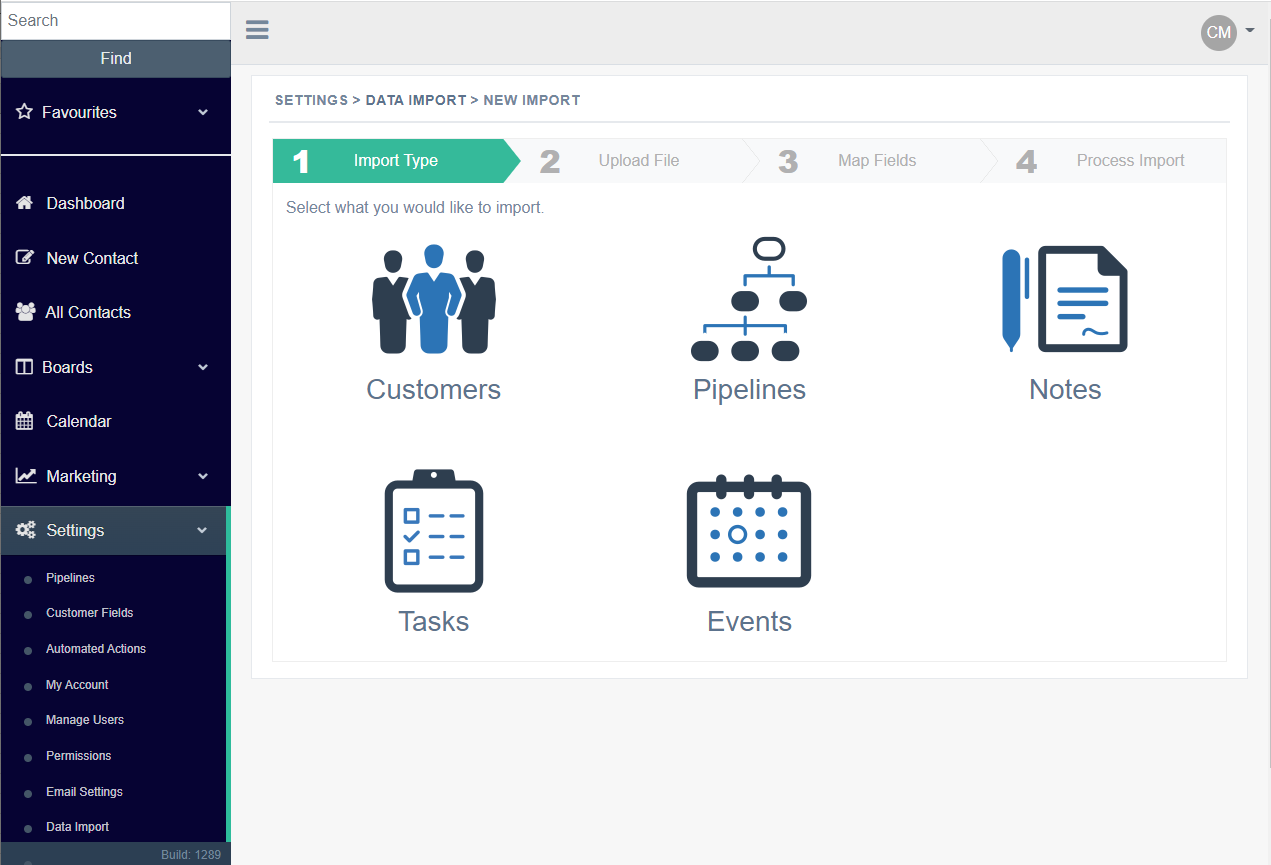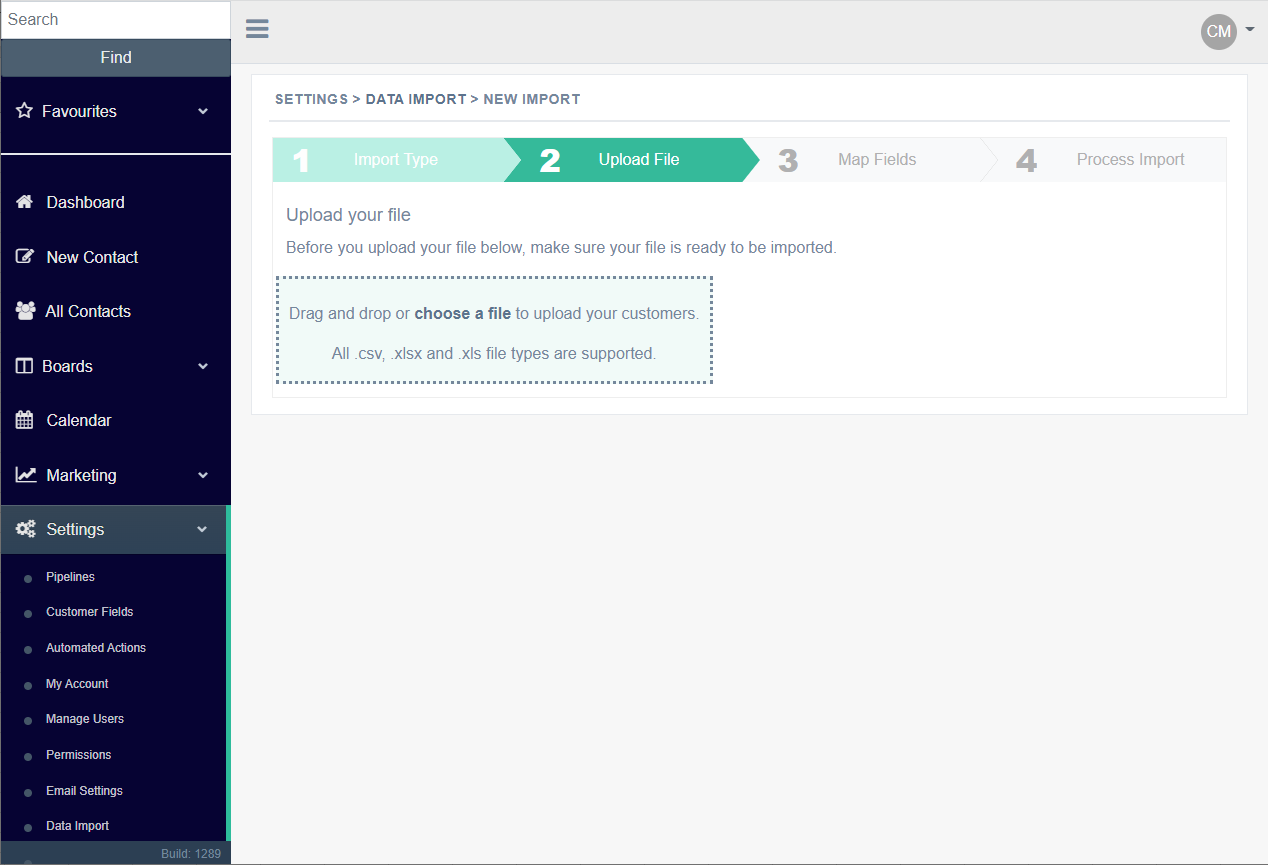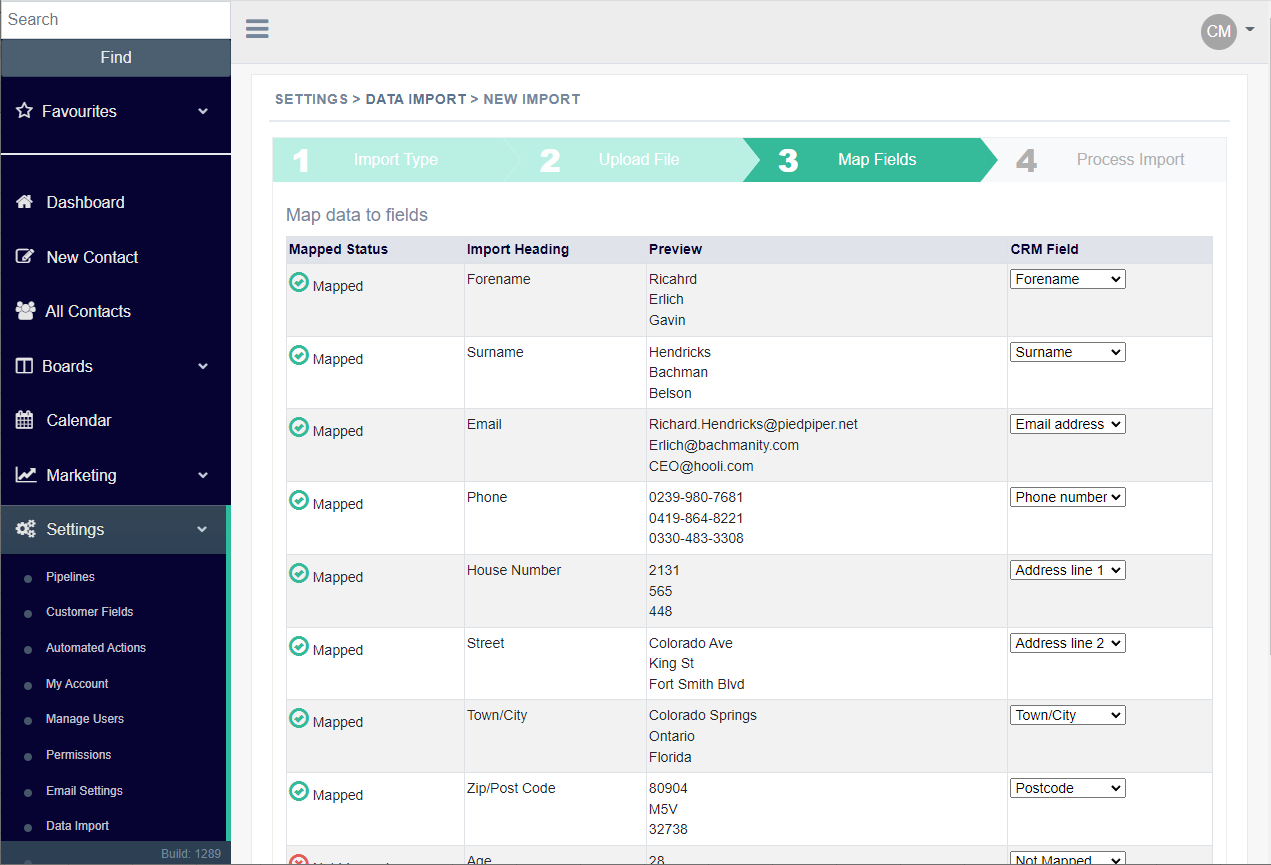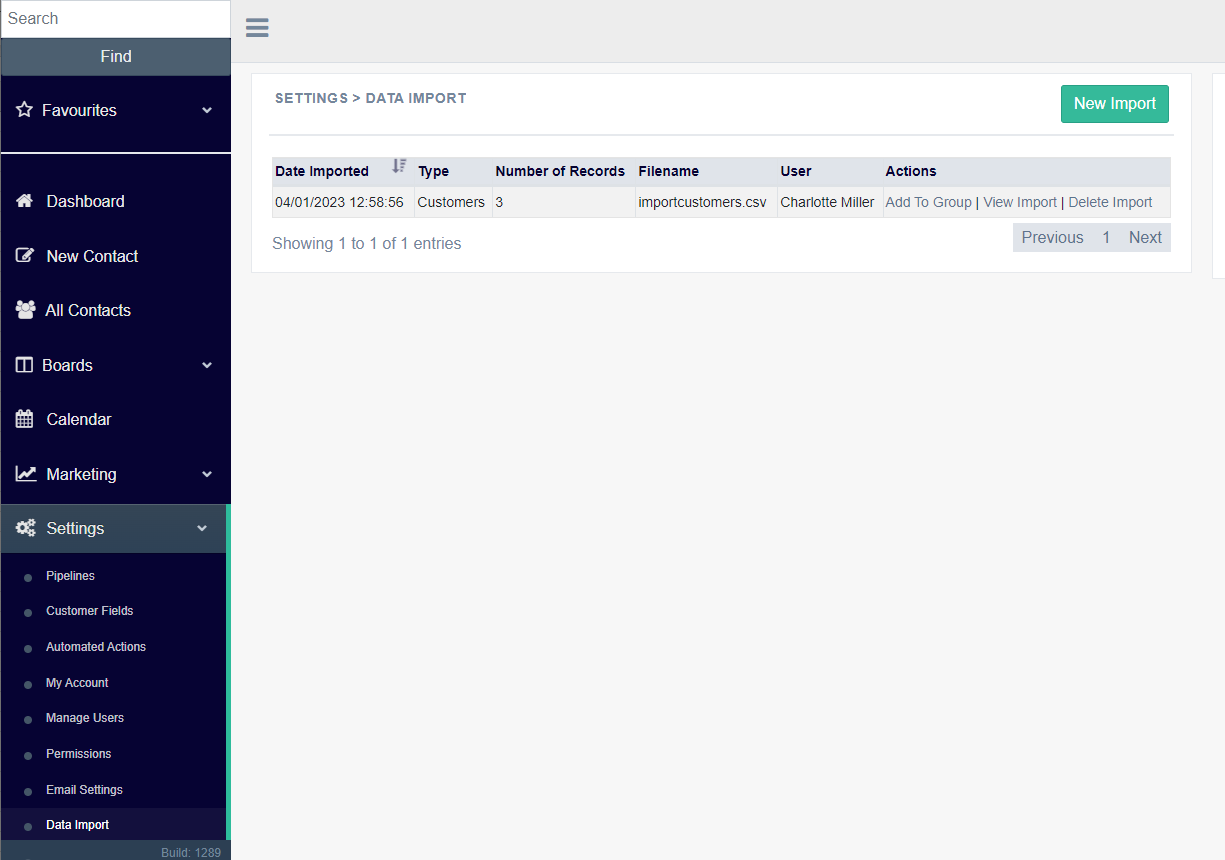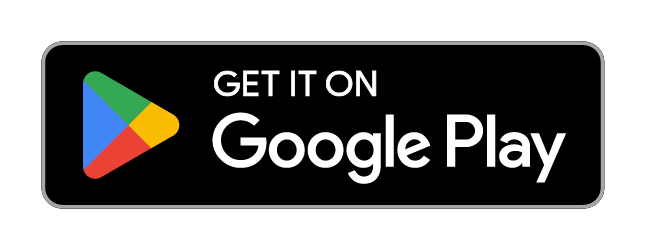Importing data from CVS files into Customer Database App
You can import customers, pipelines, tasks, diary events, and notes into the CRM from CSV file(s). It's a good idea to set up any custom fields first to match the fields you want to import. The import tool is in the settings menu under 'Data Import'
Importing Customers
Click the customer icon, then select the CSV file you want to import.
It'll take a moment to process before showing you the field headings with example data from the CSV and the available fields to map them to in the Customer Database App.
Once you're happy you've mapped your data to the fields you want click next to start importing the customers. You'll see the summary of the import once it's complete along with the options to view the imported customers, assign them to a group, or delete all the imported customers in case you want to re-run the import.
Importing Pipelines
Click the pipeline icon, then choose what type of pipeline you wish to import. Note you can only import one type of pipeline at a time, it's also a good idea to set up any custom pipeline fields to match any data you want to import before you start.
Choose the CSV file you want to import and wait a moment for it to process the data.
You will need to link the imported pipelines to an existing customer(s), possibly ones that you have previously imported. To link them to a customer you will need to select either an email address or a phone number from your CSV and map it to the customer.
Once the rest of the pipeline fields have been mapped click next to finish the import.
Importing Tasks, Notes, and Diary Events
You can link any of these to pipelines using the pipeline reference or customers using email or phone number. Remember to map them against a user.